Tesla Model S: Instrument Panel - Driving
When Model S is driving (or ready to drive), the instrument panel shows your current driving status and a real-time visualization of the road as detected by the Autopilot components (see About Autopilot). The visualization automatically zooms in and out based on the detected road type.
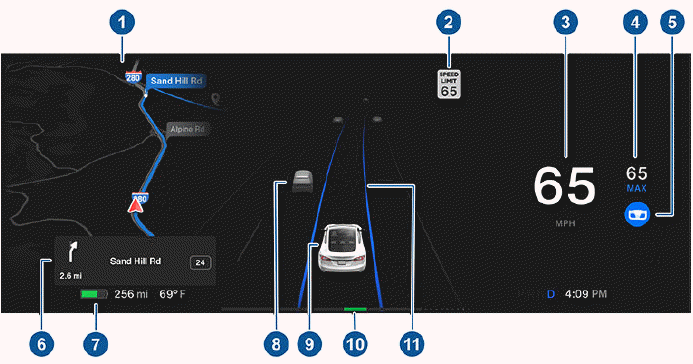
NOTE: Touch Controls > Autopilot > Full Self-Driving Visualization Preview (if equipped) to display more details about the roadway and its surroundings, such as road markings, stop lights, objects (such as trash cans and poles), etc.
- The instrument panel displays your location on a map, a wiper menu, Auto Shift out of Park instructions, etc. When a navigation route is active, the upcoming portion of the route displays.
- The speed limit (if available) that is currently being detected by Speed Assist.
- The currently set cruising speed. When Traffic-Aware Cruise Control is available but you haven't set a cruising speed by engaging Traffic-Aware Cruise Control or Autosteer, the icon is gray.
- Autosteer is actively steering Model S. When Autosteer is available but you haven't activated it, the icon is gray.
- When navigating, upcoming instructions in the navigation route appear here.
- Total estimated driving distance (or energy) available. Instead of driving distance, you can display the percentage of battery energy remaining (touch Controls > Display > Energy Display).
NOTE: When anticipating when you need to charge, use estimates as a general guideline only.
- Surrounding road users are shown in their corresponding locations.
WARNING: Although the instrument panel shows surrounding traffic, some vehicles may not be displayed. Never rely on the instrument panel to determine if a vehicle is present (for example, in your blind spot). Always use your mirrors and perform shoulder checks.
- Your Model S.
- The power meter displays real-time power usage. During acceleration, the bar fills to the right with a gray color (or white if the display is dark) to represent power being used. During deceleration (when Model S is moving and you release your foot from the accelerator pedal), the bar fills to the left with a green color to represent power being fed back to the Battery by regenerative braking (see Regenerative Braking).
- When Autosteer is active and detects the driving lane, it is highlighted in blue (see Autosteer). Depending on the current driving scenario, you may see neighboring lanes.
NOTE: In situations where Autosteer is unable to detect lane markings, the driving lane is determined based on the vehicle you are following.
NOTE: If Navigate on Autopilot is active, the driving lane displays as a single blue line in front of Model S (see Navigate on Autopilot).

