Tesla Model S: SIM Card - With SIM Extender (Remove and Replace)
Note: Vehicles in North America are not equipped with a SIM extender; this procedure only applies to vehicles outside of North America.
Removal
- Remove the center underhood apron (refer to procedure).
- Remove the cover from fuse box 2.
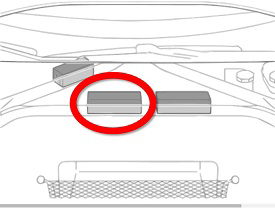
- Remove fuse F51.
Caution: The 12V battery is not supported when fuse F51 is disconnected. If fuse F51 is disconnected for more than 15 minutes, connect a float charger to the 12V battery.
Caution: Failure to remove fuse F51 can result in damage to the SIM card and/or the MCU.
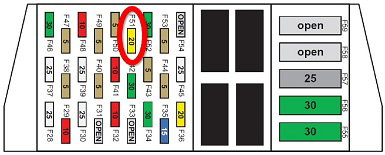
- Pull down the front of the storage compartment beneath the touchscreen.
- Release the SIM extender from the bottom of the touchscreen.
Caution: Do not attempt to completely remove the SIM extender from the vehicle.
Note: The SIM extender is attached to the bottom of the touchscreen with Dual Lock.

- Use a pen or a small pick to push the button on the SIM
extender. This releases the tray that holds the SIM card from the
extender. Remove the tray from the SIM extender.


- Remove the SIM card from the tray.
Installation procedure is the reverse of removal, except for the following:
Caution: Ensure that the SIM card is seated properly. The side of the card with digits must face up inside the tray.
- Reboot the MCU.
- Ensure that the vehicle has cellular connectivity. If it does not, contact Service Engineering.

