Tesla Model S: About this Owner Information
Document Applicability
For the latest and greatest information that is customized to your vehicle, view the Owner's Manual on your vehicle's touchscreen by touching Controls > Service > Owner's Manual. The information is specific to your vehicle depending on the features you purchased, vehicle configuration, market region and software version. In contrast, owner information that is provided by Tesla elsewhere is updated as necessary and may not contain information unique to your vehicle.
Information about new features is displayed on the touchscreen after a software update, and can be viewed at any time by touching Controls > Software > Release Notes. If the content in the Owner's Manual on how to use your vehicle conflicts with information in the Release Notes, the Release Notes take precedence.
Illustrations
The illustrations provided in this document are for demonstration purposes only. Depending on vehicle options, software version and market region, the information displayed on the touchscreen in your vehicle may appear slightly different.
Feature Availability
Some features are available only on some vehicle configurations and/or only in specific market regions. Options or features mentioned in the Owner's Manual does not guarantee they are available on your specific vehicle.
Errors or Inaccuracies
All specifications and descriptions are known to be accurate at time of publishing. However, because continuous improvement is a goal at Tesla, we reserve the right to make product modifications at any time. To communicate any inaccuracies or omissions, or to provide general feedback or suggestions regarding the quality of the Owner's Manual, send an email to ownersmanualfeedback@tesla.com.
Location of Components
Owner information may specify the location of a component as being on the left or right side of the vehicle. As shown, left (1) and right (2) represent the side of the vehicle when sitting inside.
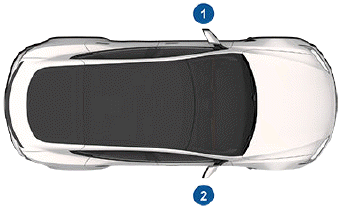
Copyrights and Trademarks
.png) 2012-2022 Tesla, Inc. All
information in this document
and all vehicle software is subject to copyright and other
intellectual property rights of Tesla, Inc. and its licensors.
This material may not be modified, reproduced or
copied, in whole or in part, without the prior written
permission of Tesla, Inc. and its licensors. Additional
information is available upon request. Tesla uses
software created by the Open Source community. Please
visit Tesla's Open Source software website at http://
www.tesla.com/opensource.
2012-2022 Tesla, Inc. All
information in this document
and all vehicle software is subject to copyright and other
intellectual property rights of Tesla, Inc. and its licensors.
This material may not be modified, reproduced or
copied, in whole or in part, without the prior written
permission of Tesla, Inc. and its licensors. Additional
information is available upon request. Tesla uses
software created by the Open Source community. Please
visit Tesla's Open Source software website at http://
www.tesla.com/opensource.
HD Radio is a registered trademark of iBiquity Digital Corporation. The following are trademarks or registered trademarks of Tesla, Inc. in the United States and other countries:

All other trademarks contained in this document are the property of their respective owners and their use herein does not imply sponsorship or endorsement of their products or services. The unauthorized use of any trademark displayed in this document or on the vehicle is strictly prohibited.

